Setting Up “Where Are My Students?”
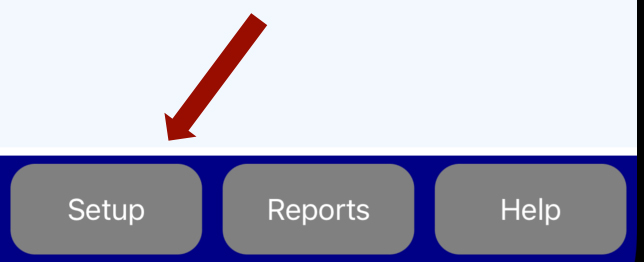
Tap the Setup Button to configure the App:
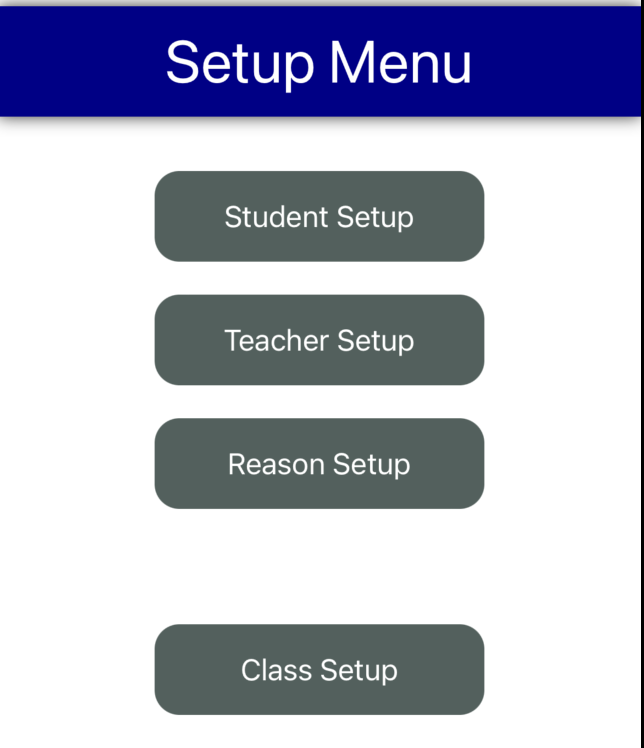
Customize your the Student Roster By Tapping Student Setup
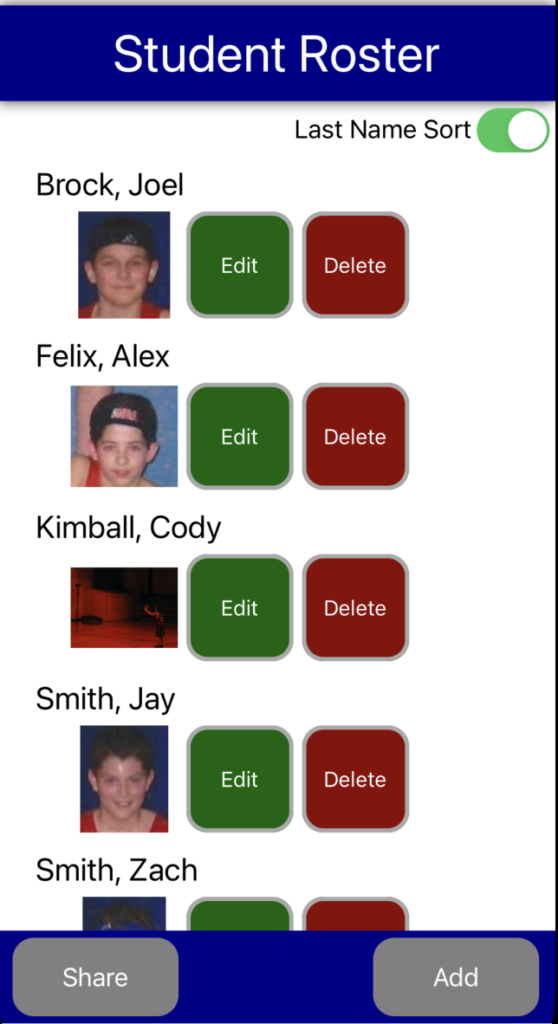
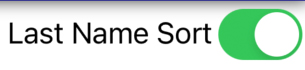
- On Sorts Roster by Last Name
- Off Sorts Roster by First Name
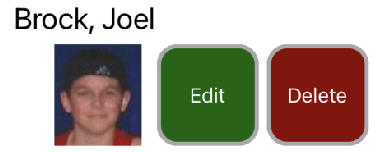
- Tap Edit to Modify Student Name or Photo
- Tap Delete to Remove Student from Roster and Classes (but not Reports)

- Share – Exports Student Roster to a variety of options
- Add New Student(s)
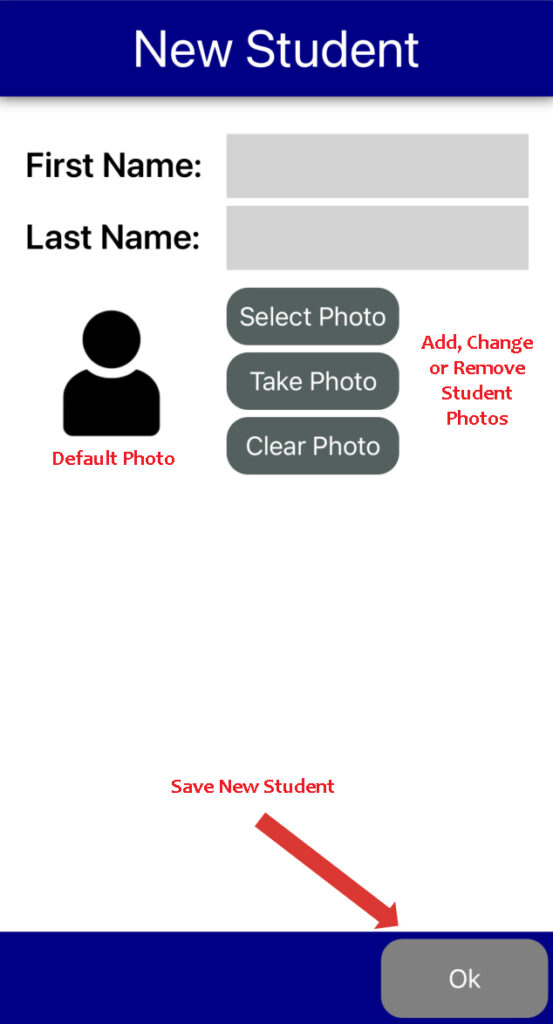
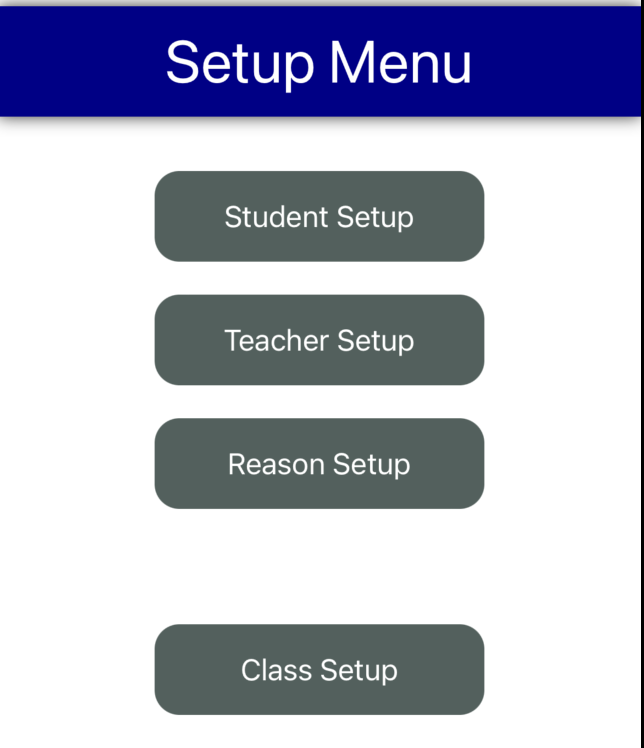
Customize your the Teacher Roster By Tapping Teacher Setup
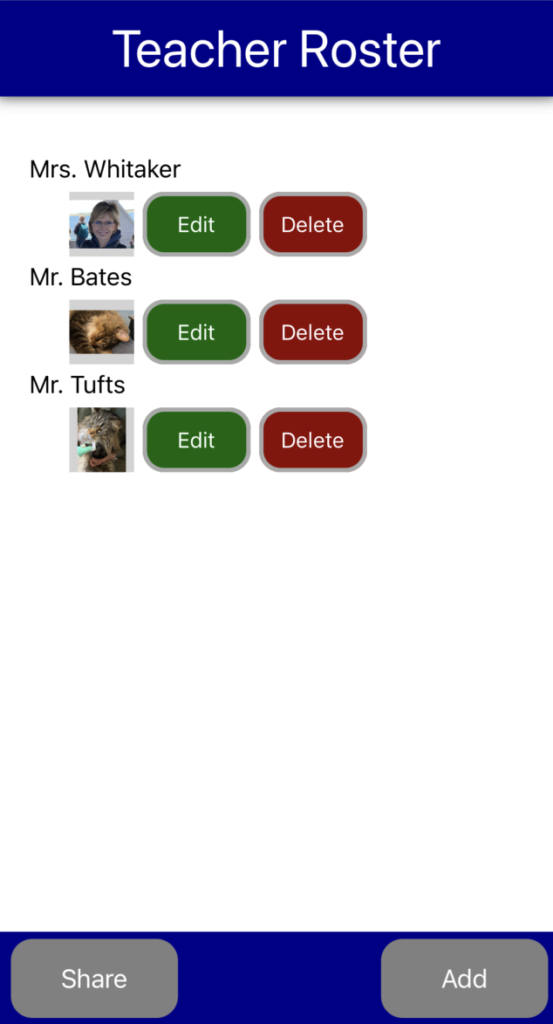
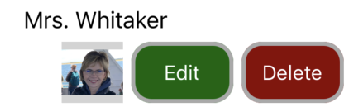
- Tap Edit to Modify Teacher Name or Photo
- Tap Delete to Remove Teacher from Roster and Classes (but not Reports)

- Share – Exports Teacher Roster to a variety of options
- Add New Teacher(s)
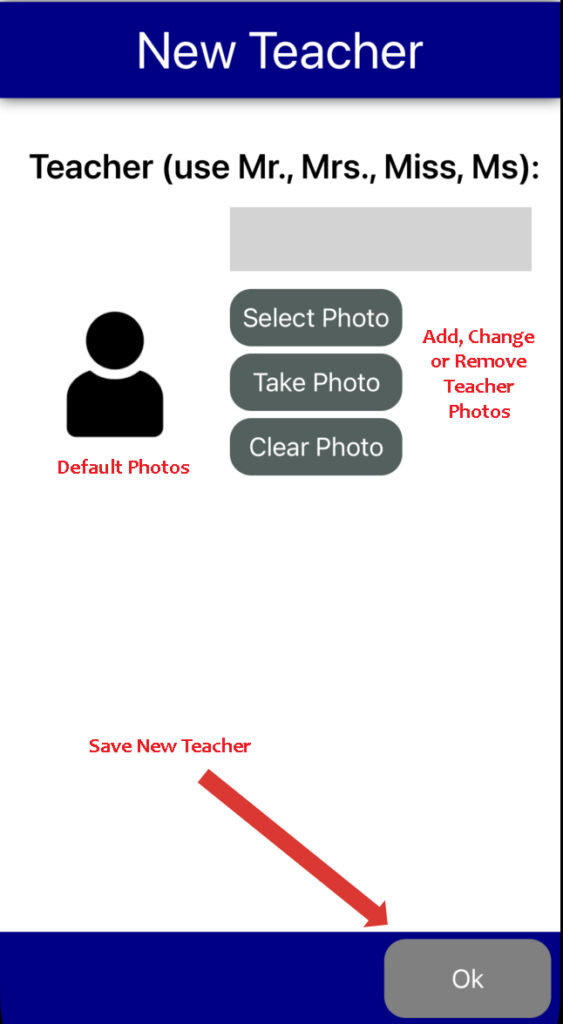
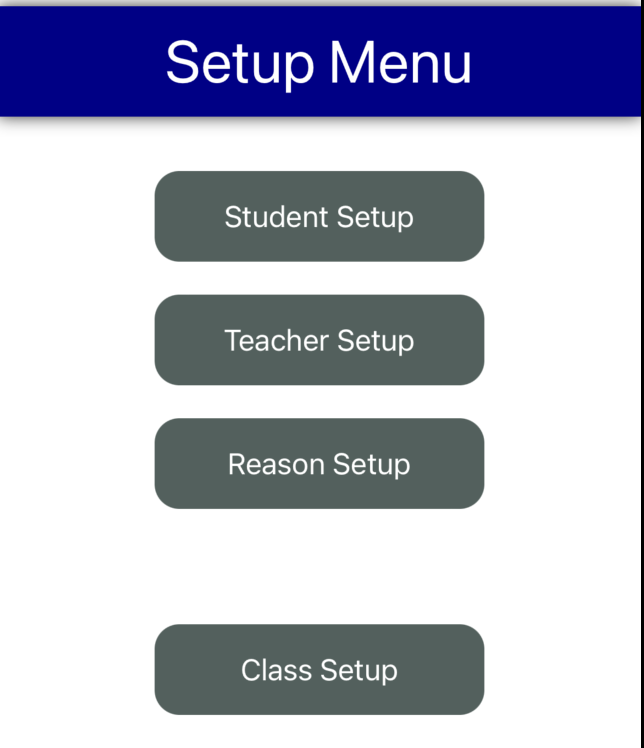
Customize your the Reason List By Tapping Reason Setup
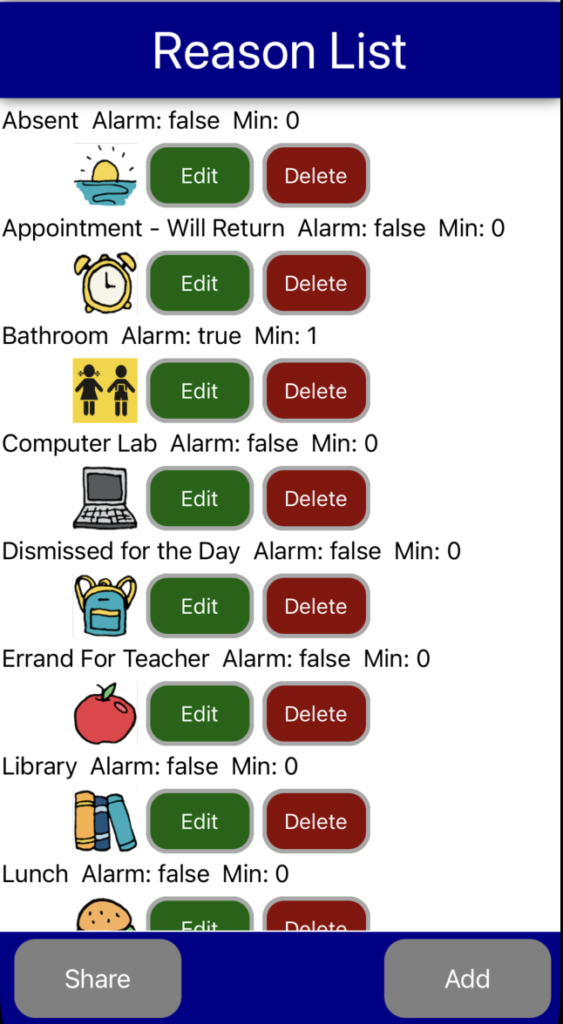
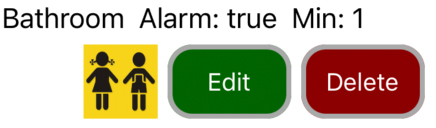
- Tap Edit to Modify Reason Name, Detail or Icon
- Tap Delete to Remove Reason from Classes (but not Reports)

- Share – Exports Reason List to a variety of options
- Add New Reason(s)
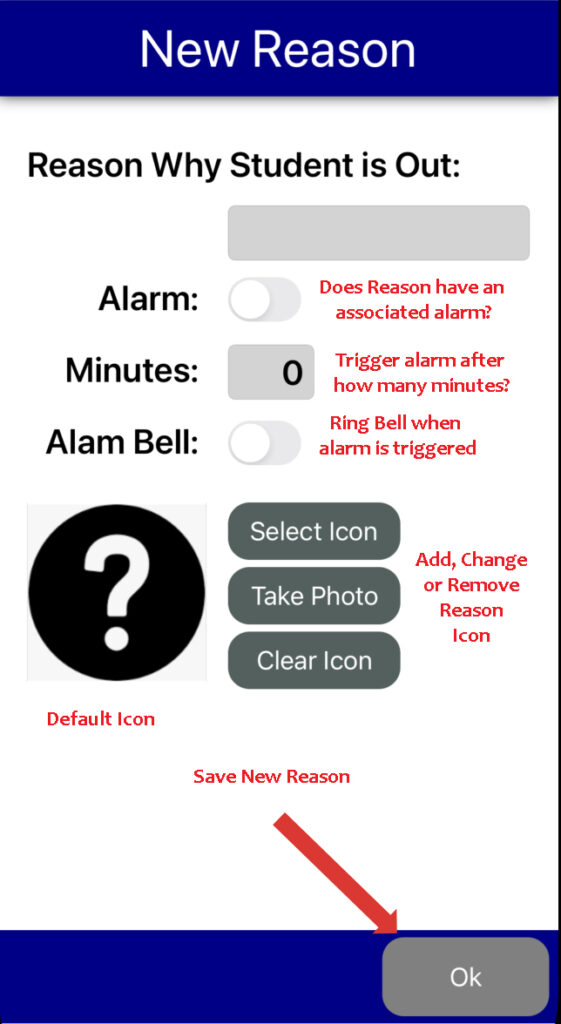
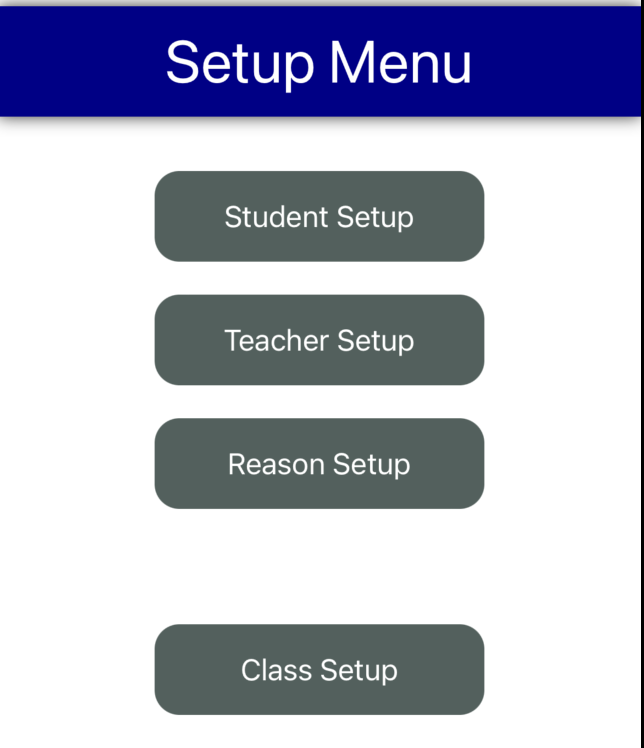
Customize your the Class List By Tapping Class Setup
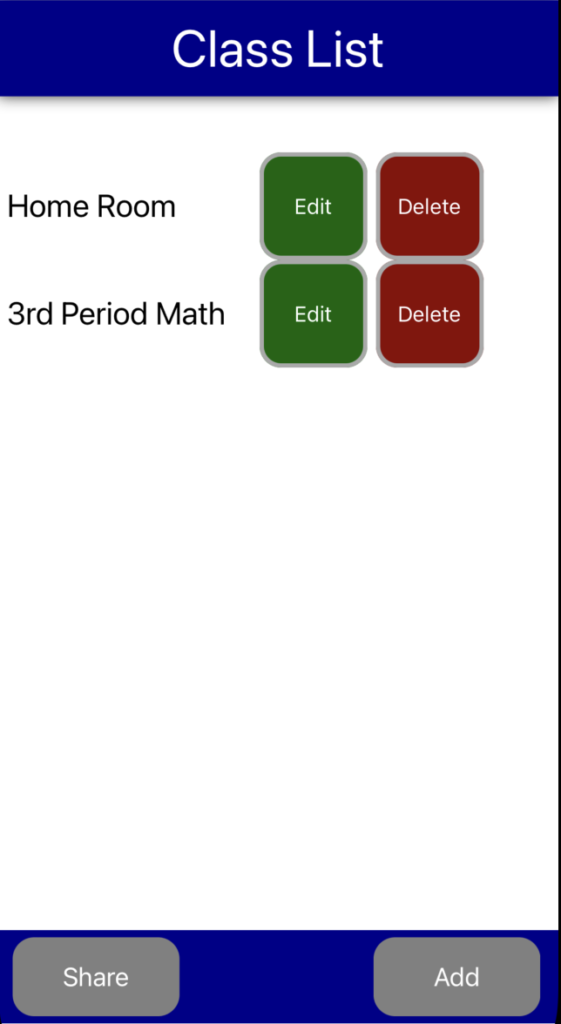
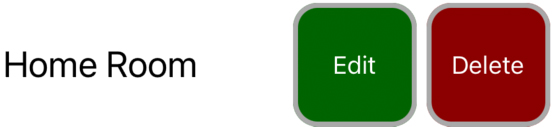
- Tap Edit to Modify Class’s Name, Teacher or Students
- Tap Delete to Remove Class from System (but not Reports)

- Share – Exports Class List to a variety of options
- Add New Class(s)
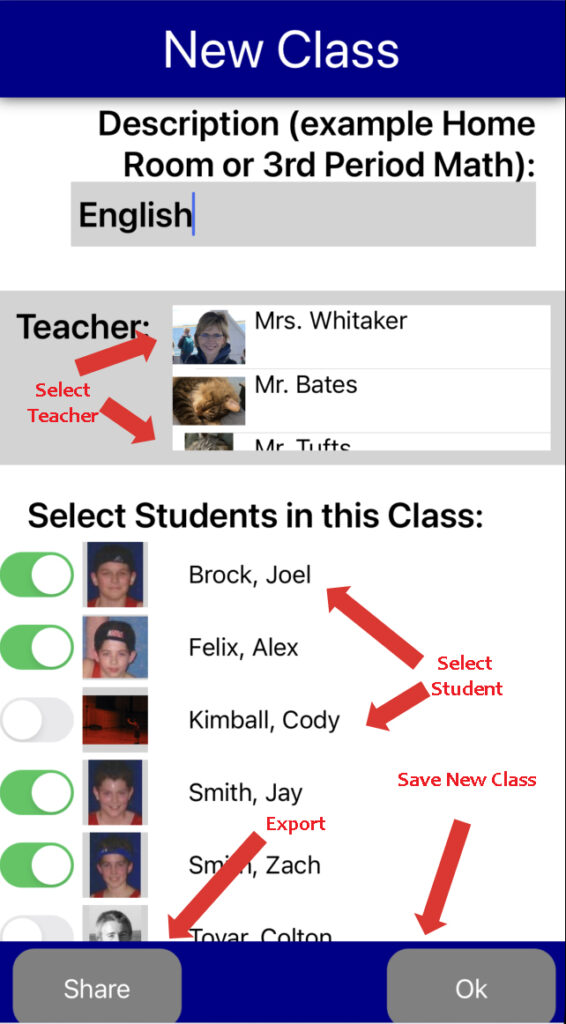
Using “Where Are My Students?”
From Active Class Screen, Tap the Active Class
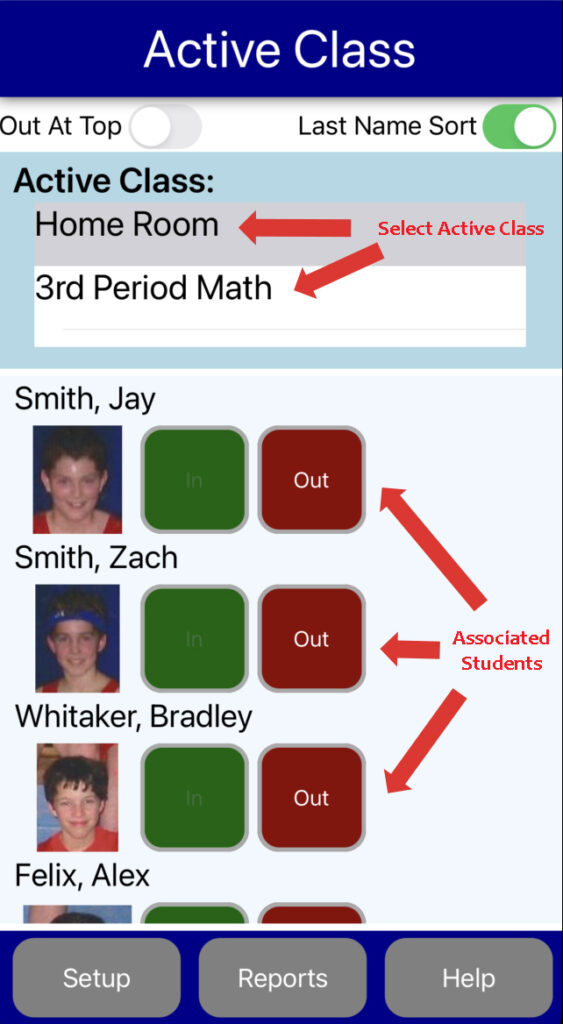
When a Student leaves your room . . . Tap the Associated Out Button
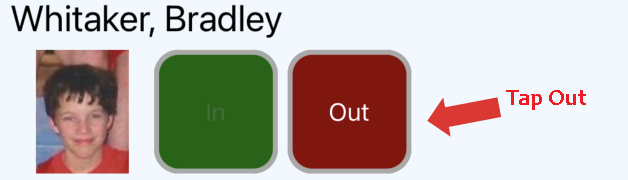
And Select a Reason
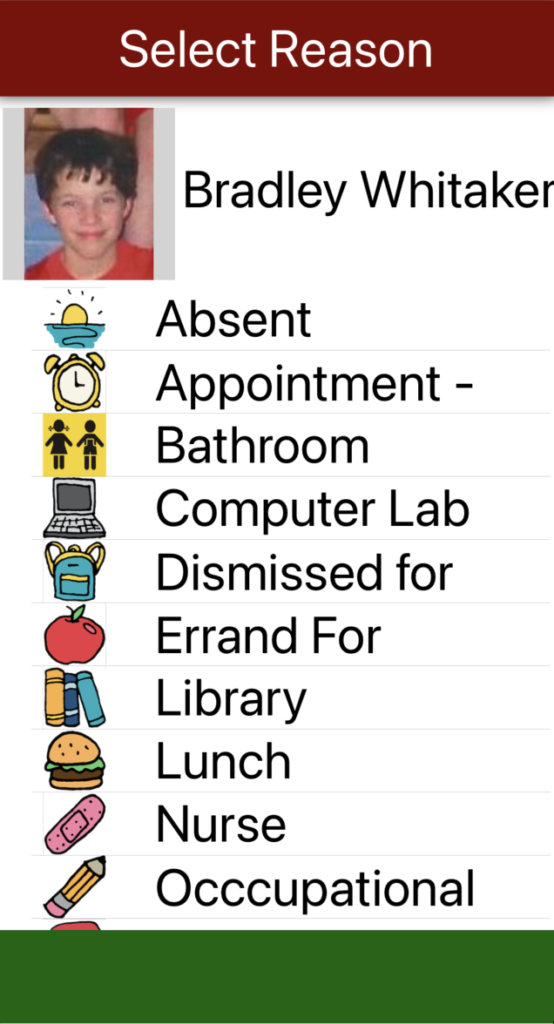
“Where Are My Students?” will provide on-screen feedback on where the student is and how long he or she has been gone.
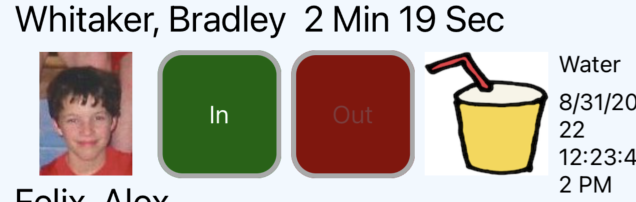
Multiple Students can be tracked simultaneous, regardless of reason
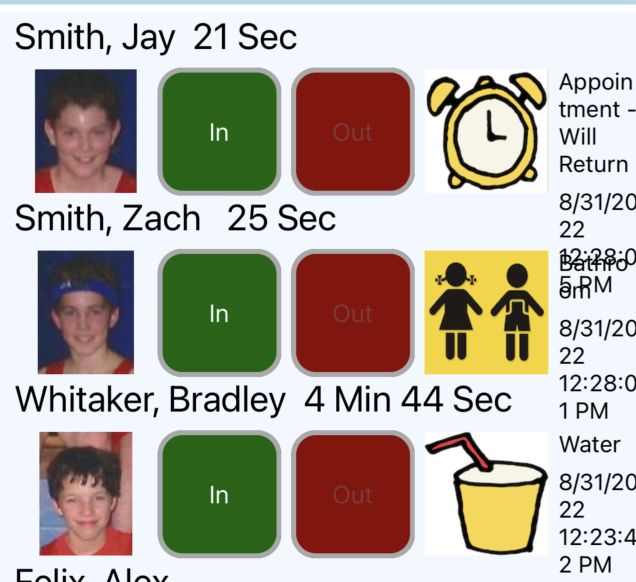
When a Student returns . . . Tap the In Button.
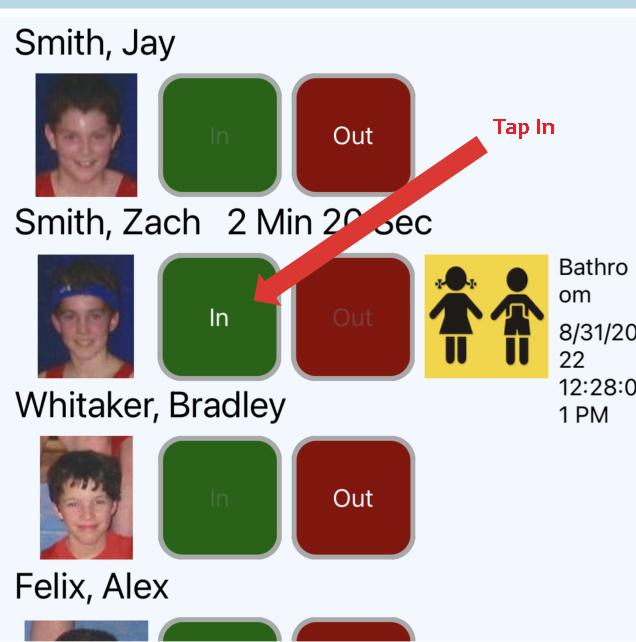
Reports
Custom Reports can be Generated on Any Combination of Classes, Students, Teachers, Reasons and/or Dates.
Reports can be formatted as a fix length report (great for reading) or as a CSV (comma separated values great for exporting to spreadsheets).
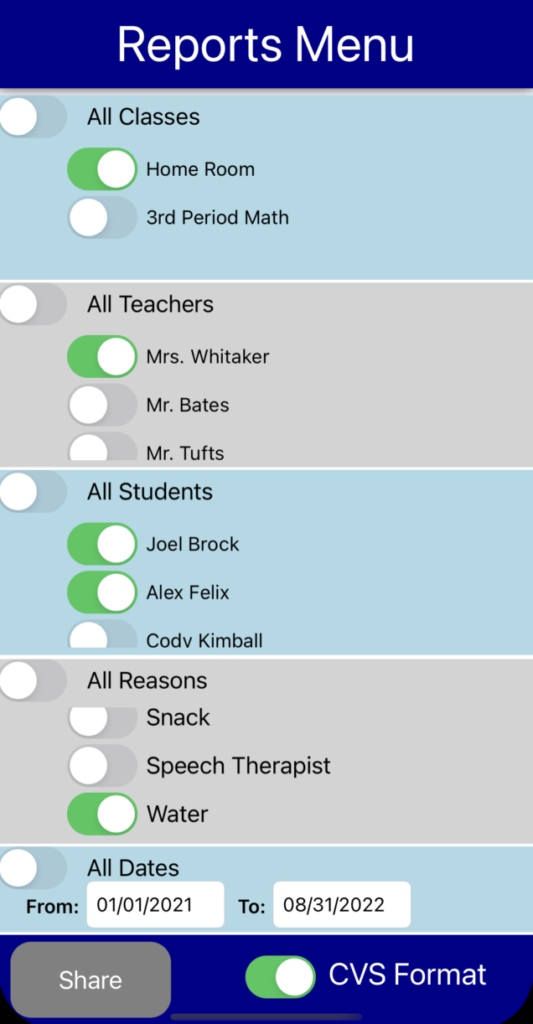
For more information contact:
PVI Maine LLC